116 3rd St SE
Cedar Rapids, Iowa 52401
Home / Daily Digital Edition User Guide
Daily Digital Edition User Guide

Welcome! Follow these simple steps to activate your digital accounts. All Gazette Print Subscriptions and Complete Digital Subscriptions include digital access to our Green Gazette Daily Digital Edition.
Need Help?
If you have any issues, contact Customer Care by calling 319-398-8333
Email: customercare@thegazette.com Or use Live Chat
Table of Contents
- How to Activate: Step-by-Step Guide
- How to get the Green Gazette App
- How to Navigate the Green Gazette
- How to Share Articles
- How to Print Articles and Puzzles
- How to Use Read Aloud Function
- Green Gazette Features
Step-by-Step Activation Guide
Download this Activation Guide
Watch the video:
Step 1: Access the Activation Page
Click here to go to the activation page.
Step 2: Register
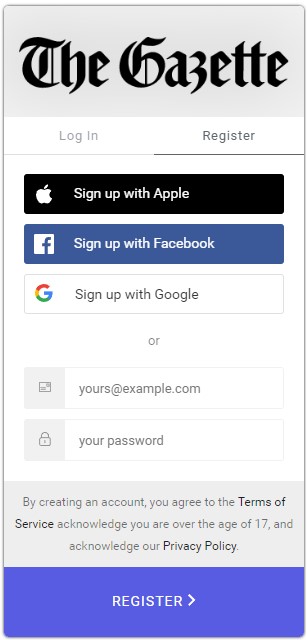
Step 3: Verify your subscription
You will need the last name associated with the subscription, and one of the following:
- Account number
- Zip code and phone number
- Zip code and house number
Step 4: Click Continue
You should now be activated. If you have any issues, contact Customer Care by at 319-398-8333, email customercare@thegazette.com, or use Live Chat
Using the Green Gazette
Get the Digital Edition App from your favorite app store:
Login with your activated account:
Type in your user name and password that you set up when you activated your account and click “Login”.
Navigating the Green Gazette
On the left half of your window, you’ll see the front page of today’s paper.
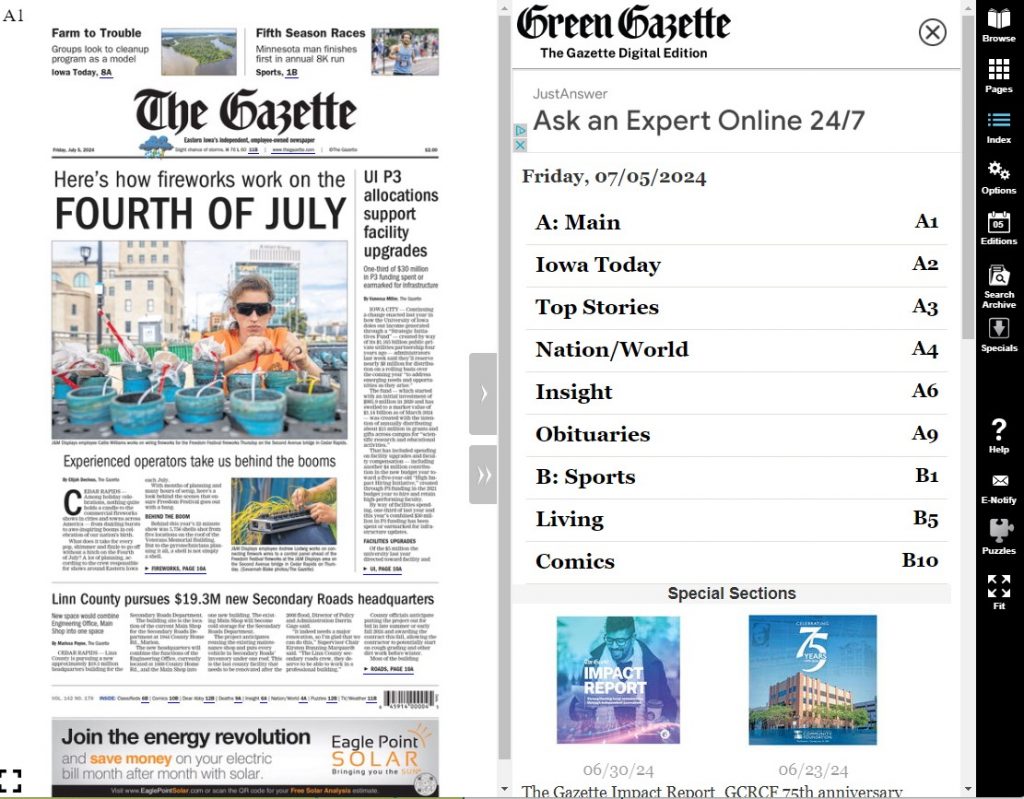
Basic Tips for Green Gazette:
- Click on a story to view it larger.
- One click will bring up the story as simple text in the right half of your window.
- Click again to enlarge the story and view it just as it appears on the printed page.
- Triple click to enlarge the entire page.
- In this view, you can increase or decrease the size of the page using the magnify tool. You can also scroll through the page by using the scroll bar along the right or by clicking and dragging right on top of the page.
To exit the full page view and return to the original format, click on the SINGLE PAGE icon at the top.
Sharing Articles
- The Green Gazette makes it easy to share articles with family and friends. Just click on a story and click on Email Article icon
Printing Articles
- Printing an article is just as easy. Click on the article to print and select the Print Icon.
The Green Gazette also lets you save articles. Just use the ‘Select Content’ button toward the top right of your screen. A new window opens and lets you re-size the bounding box to select the exact content you wish to save. Click on Download/Print to create a new pdf that you can save to your desktop.
Read Aloud Function
- There’s also a Read Aloud feature if you’d like stories read out loud to you.
- Click a story you wish to read
- Click the ‘audio’ icon to turn reading on
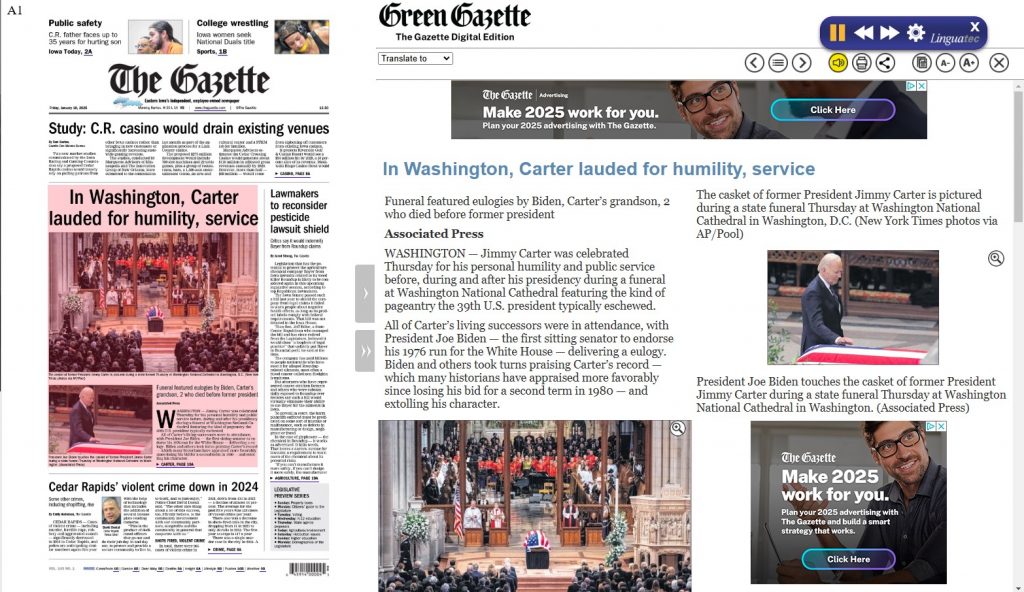
Green Gazette Features
- Change font size
- Change reading style (print version, vs text)
- Translate copy (multiple languages)
- Audio reader
- Download page, email article
- Browse last five (5) years’ of editions
These are just a few of the great features on The Green Gazette. We hope you enjoy your online Gazette experience!
Still Need Help?
If you have any issues, contact Customer Care by calling 319-398-8333, emailing customercare@thegazette.com, or using Live Chat



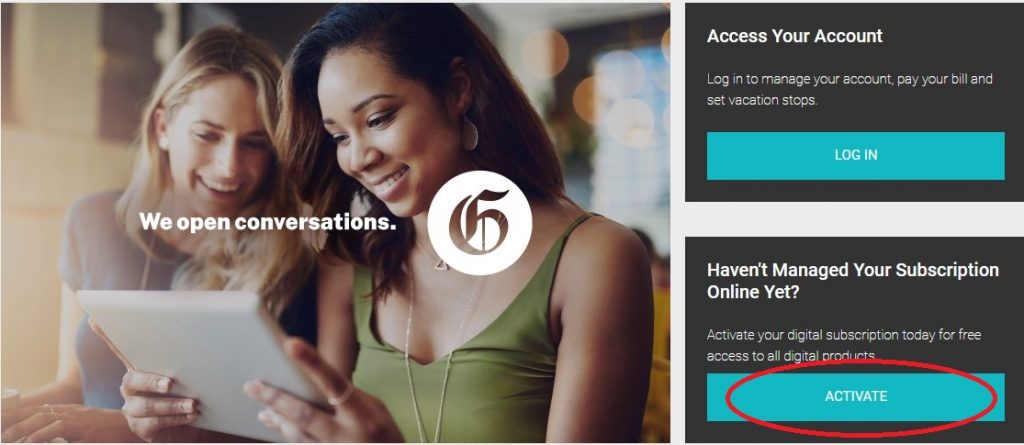






 Daily Newsletters
Daily Newsletters